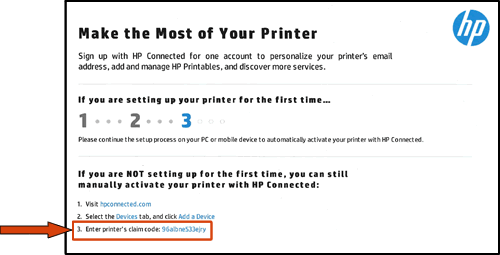How to View HP ePrint information and print a claim code
How to View HP ePrint information and print a claim code
You can use the HP Print and Scan Doctor to print the ePrint printer claim code that is required to register your printer with HP Connected.
-
On the desktop, double-click the HP Print and Scan Doctor icon
 to open the tool.
to open the tool. -
Click Start on the Welcome screen.
-
Select your printer, and then click Next.The Finding and Fixing Problems screen displays.Figure : Select your printer
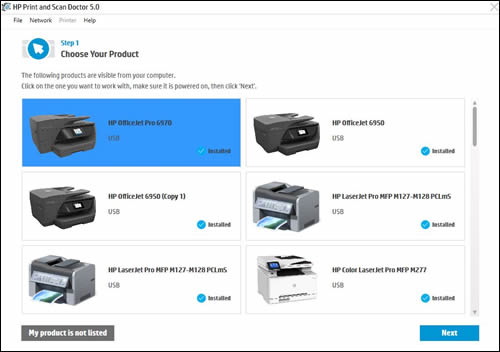
-
In the HP Print and Scan Doctor window, click Printer.Figure : Click Printer in the HP Print and Scan Doctor window

-
In the drop-down menu, click Web Services.Figure : Click Web Services in the drop-down menu
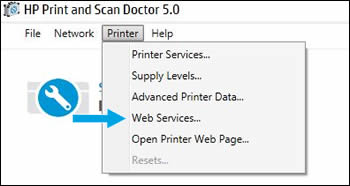
-
Click Print ePrint Instruction Page.Figure : Click the Print ePrint Instruction Page button to get the printer claim code
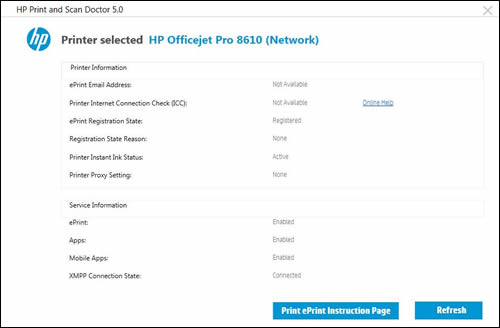 A Web Services information page prints. It contains instructions on setting up your printer with HP Connected. Locate your printer’s claim code on the sheet, and then input it when you add your printer to the Devices tab in HP Connected.Figure : Example of an information page with the claim code
A Web Services information page prints. It contains instructions on setting up your printer with HP Connected. Locate your printer’s claim code on the sheet, and then input it when you add your printer to the Devices tab in HP Connected.Figure : Example of an information page with the claim code