How To Do HP Printer diagnostic and cleaning services
How To Do HP Printer diagnostic and cleaning services
You can use HP Print and Scan Doctor to print a print quality diagnostics page, clean or align the printhead, and print a printer diagnostic page.
-
On the desktop, double-click the HP Print and Scan Doctor icon
 to open the tool.
to open the tool. -
Click Start on the Welcome screen.
-
Select your printer, and then click Next.The Finding and Fixing Problems screen displays.Figure : Select your printer
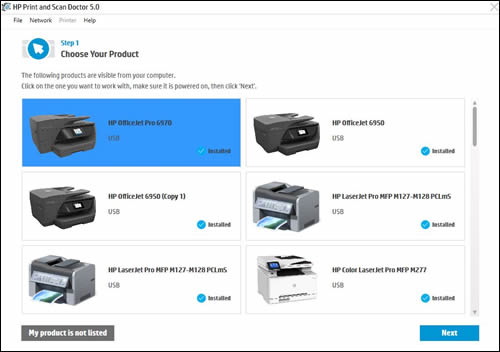
-
In the HP Print and Scan Doctor window, click Printer.Figure : Click Printer in the HP Print and Scan Doctor window

-
In the drop-down menu, select Printer Services.Figure : Click Printer Services in the drop-down menu
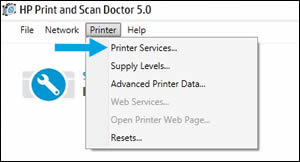
-
Click an icon to select the task you want HP Print and Scan Doctor to complete.The following list describes the HP Print and Scan Doctor printer services:
-
Print Quality Diagnostics Page
 Print a Print Quality Diagnostics Page to evaluate the print quality. You can use this information to help to troubleshoot print quality issues such as broken lines, faded or missing colors, and streaks.
Print a Print Quality Diagnostics Page to evaluate the print quality. You can use this information to help to troubleshoot print quality issues such as broken lines, faded or missing colors, and streaks. -
Align Printheads
 If the alignment box and lines from a Print Quality Diagnostics Page are not straight and connected, align the printhead to resolve the issue.
If the alignment box and lines from a Print Quality Diagnostics Page are not straight and connected, align the printhead to resolve the issue. -
Clean Printheads
 If the color blocks from a Print Quality Diagnostics Page display white lines or colors are faded or missing completely, clean the printhead. If the printhead is badly clogged, you might need to clean the printhead several times to restore normal print quality.When you need to turn off the printer, always turn the printer off with the Power button located on the printer to avoid issues that require cleaning the printhead.
If the color blocks from a Print Quality Diagnostics Page display white lines or colors are faded or missing completely, clean the printhead. If the printhead is badly clogged, you might need to clean the printhead several times to restore normal print quality.When you need to turn off the printer, always turn the printer off with the Power button located on the printer to avoid issues that require cleaning the printhead. -
Print Diagnostic Information
 Print a diagnostic report to view the condition of your printer.
Print a diagnostic report to view the condition of your printer.
Figure : Click an icon to select a task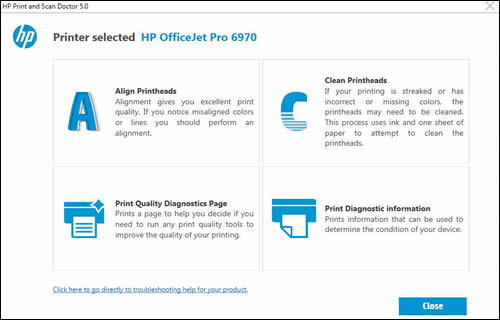
-
